Receiving a call
You can enjoy a hands-free call with a smartphone or mobile phone that supports the Bluetooth profile HFP (Hands-free Profile) or HSP (Headset Profile), via a Bluetooth connection.
- If your smartphone or mobile phone supports both HFP and HSP, set it to HFP.
- Operations may vary depending on the smartphone or mobile phone. Refer to the operating instructions supplied with your smartphone or mobile phone.
- This headset supports normal incoming calls only. Calling apps for smartphones and computers are not supported.
Ring tone
When an incoming call arrives, a ring tone will be heard from the left unit of the headset, and the indicator (blue) flashes quickly.
You will hear either of following ring tones, depending on your smartphone or mobile phone.
- Ring tone set on the headset
- Ring tone set on the smartphone or mobile phone
- Ring tone set on the smartphone or mobile phone only for a Bluetooth connection
- Connect the headset to a smartphone or mobile phone beforehand.
- When you hear a ring tone, press the button on the right or left unit of the headset and receive the call.
A voice will be heard from the left unit of the headset.
When an incoming call arrives while you are listening to music, playback pauses and a ring tone will be heard from the headset.
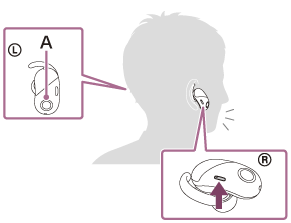
A: Microphones
Use the microphone of the left unit (which suppresses noise when using the noise canceling function) for talking on the phone.
If no ring tone is heard via the headset
- The headset may not be connected with the smartphone or mobile phone with HFP or HSP. Check the connection status on the smartphone or mobile phone.
- If playback does not pause automatically, operate the headset to pause playback.
- Operate the smartphone or mobile phone to adjust the volume.
- To end the call, press the button on the right or left unit.
If you received a call during music playback, music playback resumes automatically.
Hint
- Some smartphones or mobile phones by default receive calls with the phone instead of the headset. With an HFP or HSP connection, switch the call device to the headset by holding the button of the right unit down for about 2 seconds or by using your smartphone or mobile phone.
Note
- Depending on the smartphone or mobile phone, playback may not resume automatically even if you finish the call.
- Use a smartphone or mobile phone at least 50 cm away from the headset. Noise may result if the headset and the smartphone or mobile phone are too close.

