Taking a photo or recording a video
This section explains basic camera operations in the BASIC (Basic) mode.
- Launch Photo Pro.
- Press the device shutter button fully down.
- Touch and hold
 (Camera icon) from the lock screen.
(Camera icon) from the lock screen. - Tap
 (Photo Pro icon) from the app drawer.
(Photo Pro icon) from the app drawer. - Press the power button twice. Find and tap [Settings] > [System] > [Gestures] > [Quickly open camera], and then tap the switch to enable this function.
-
Switch the shooting mode to [BASIC] (Basic).
- Tap
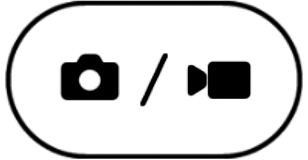 (Switch between photo and video button) to switch between the photo and video modes.
(Switch between photo and video button) to switch between the photo and video modes. - Tap the screen shutter button or press the device shutter button.To take a photo when recording a video, tap
 (Camera icon).
(Camera icon).
Note
- Note that some functions may not be available depending on the settings.
Hint
- Make sure the lenses are clean. A fingerprint or a little dirt can diminish photo quality.
- Use the self-timer when you need extra time to prepare, or to avoid blurred photos.
- Check your device’s memory status often. High-resolution photos and videos consume more memory.
- You can scan QR codes.
Screen shutter button
The screen shutter button is used differently depending on the capturing mode and activated features.
-
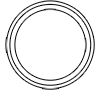 (Shutter button): Take a photo
(Shutter button): Take a photo -
 (Start video recording button): Record a video
(Start video recording button): Record a video -
 (Pause video recording button): Pause a video
(Pause video recording button): Pause a video -
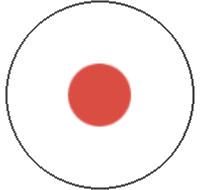 (Resume video recording button): Resume recording
(Resume video recording button): Resume recording -
 (Stop video recording button): Stop recording a video
(Stop video recording button): Stop recording a video
Hint
- You can prevent Photo Pro from being launched accidentally when the device shutter button is pressed and held. In the BASIC (Basic) mode, tap [MENU] > [Launch with shutter button] > [Off].
- You can set whether to automatically switch to the BASIC (Basic) mode or to the last selected mode when you launch Photo Pro. To change the setting in the BASIC (Basic) mode, tap [MENU] > [Shooting mode at launch] > [Always use Basic mode].