Recording a video that you are monitoring on your device
You can record a video that you are monitoring on your Xperia device and use it as a backup if needed. Recorded videos are automatically saved in your device’s internal storage.
-
Launch the External monitor app and connect a video device.
-
Tap [Mode], and then select [Monitor mode].If no menus or icons are displayed, tap anywhere on the screen.
-
Tap
 (Start recording button) to start recording.
(Start recording button) to start recording.To stop recording, tap
 (Stop recording button).
(Stop recording button).To view, share, or edit the video, tap the thumbnail.
Overview of the Monitor mode in the External monitor app during recording
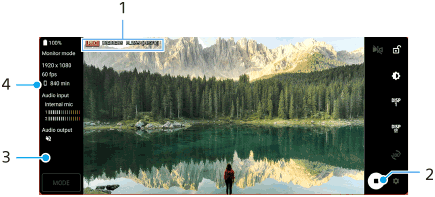
- Recording indicator/Recording time/File format (displayed only during recording)
- Tap to start or stop recording.
- Tap the thumbnail displayed after stopping recording to view, share, or edit the video.
- Remaining recordable time
Note
- The maximum recording time is 6 hours.
- Recorded videos are saved in your device’s internal storage. You cannot save videos on an SD card.
- Videos with a frame rate lower than 24 fps or a resolution lower than 1080p cannot be recorded.
Hint
- You can adjust the video and audio settings when recording. Tap
 (Settings icon) > [Recording settings].
(Settings icon) > [Recording settings].