Setting the image quality and sound in the Game enhancer menu
Adjusting the colors of displayed content
You can preset up to 4 settings for [Image quality settings]. By selecting a preset according to your gaming situation, you can apply the appropriate settings.
-
While playing a game, tap
 (Floating icon) > [Display & Sound].
(Floating icon) > [Display & Sound]. -
Tap [Image quality settings].
-
Tap
 (Back icon) or
(Back icon) or  (Forward icon) in the top of the screen to select the preset you want to set.
(Forward icon) in the top of the screen to select the preset you want to set.To change the name of a preset, tap
 (Edit icon).
(Edit icon). -
Set the options.
- [Picture mode]: Set the basic picture quality of the screen by selecting [Standard] or [Game].
- [L-γ raiser]: Select a level to lighten dark areas of the game screen, such as black and gray colors.
- [White balance]: Drag the slider to adjust the white balance of the white areas.
Hint
- Colors and screen effects adjusted using [Image quality settings] apply only while playing a game and are not applied to screenshots or video recordings. The color of the screen is adjusted by mixing the different setting values.
Adjusting the sound using Audio equalizer
You can preset up to 4 settings for [Audio equalizer]. By selecting a preset according to your gaming situation, you can apply the appropriate settings.
-
While playing a game, tap
 (Floating icon) > [Display & Sound].
(Floating icon) > [Display & Sound]. -
Tap the [Audio equalizer] switch to enable the setting.
-
Tap
 (Back icon) or
(Back icon) or  (Forward icon) in the top of the screen to select the preset you want to set.
(Forward icon) in the top of the screen to select the preset you want to set.To change the name of a preset, tap
 (Edit icon).
(Edit icon). -
Drag the slider for each frequency (Hz) to adjust the volume (dB).