Synchronizing data using a Google account
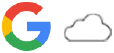
You can transfer data by synchronizing data with your account. There are several ways to synchronize data, depending on the kind of device or content that you want to back up and synchronize. You can automatically synchronize data when you start up your new device or synchronize manually using the app in which the content is located.
Synchronizing data when you startup your new device
When you first turn on your new device, set your Google account and follow the on-screen instructions to synchronize content from your old device.
For more information, go to support.google.com/android/answer/6193424.
Note
- If you did not synchronize your data when you first turned on your new device, you can transfer data from your old device by tapping the notification in the status bar of your new device. Drag the status bar downwards, tap the finish setting up notification, and then follow the on-screen instructions.
- You cannot transfer apps, settings, call history, or SMS/MMS manually. Follow the on-screen instructions when you first turn on your new device to transfer them.
- The kinds of data that can be transferred depend on the type of device and method of transferring the data.
Gmail, Calendar, and Contacts

- Find and tap [Settings] > [Passwords & accounts].
- If there is no Google account set yet, tap [Add account], and then follow the on-screen instructions to add an account.
- Tap the [Automatically sync app data] switch to enable the function.
Your Gmail, Calendar, and Contacts will be backed up automatically.
For more information, refer to the help content for the app.
Images (photos) and videos
You can transfer photos and videos by backing them up from another device using Google Photos.
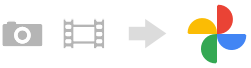
- On your old device, back up photos and videos to the Google server using Google Photos, and then turn on the sync settings.
- On your new device, log in with the same Google account that you are using on your old device.
- Launch the Google Photos app.
Photos and videos backed up from your old device can be viewed and edited.
If you want to save files on the internal storage of your new device, you can download them.
For more information, refer to the help content for the app.
Music and other document files
Music and other document files are transferred by backing them up to Google Drive manually from your old device.
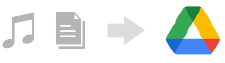
- On your old device, launch the Music app or File app.
- Select a file to upload to Google Drive, and then save it to Google Drive using the Share function.
- On your new device, log in with the same Google account that you are using on your old device.
- Launch the Google Drive app.
The files backed up from your old device will be viewed or downloaded.
For more information, refer to the help content for the app.
Hint
- To back up music and other document files from your new device, touch and hold the file you want to back up, and then tap
 (Share icon) to save it to Google Drive.
(Share icon) to save it to Google Drive.