Sharing audio with multiple devices (Bluetooth LE Audio)
The [Audio Sharing] function of Bluetooth LE Audio enables you to broadcast audio to multiple headphones simultaneously. You can enjoy the same content with two or more people. Both the source and receiving devices must support LE Audio.
LE Audio will be made available through the Android 13 update. However, in some regions and countries, LE Audio will be made available through another software update after the Android 13 update.

Pairing with an LE Audio device
Make sure that the device with which you want to pair is visible to other Bluetooth devices.
-
Find and tap [Settings] > [Device connection] > [Pair new device].
A list of available Bluetooth devices appears.
-
Tap the LE Audio device with which you want to pair, and then follow the on-screen instructions.
Separated devices, such as truly wireless earbuds or surround speakers, will be paired and set as a group automatically if they support the group feature.
Hint
- For details about the displayed name of the LE Audio device, refer to the instruction manual for the LE Audio device.
Sharing audio with multiple devices (Audio Sharing)
To share audio on your device with multiple devices
-
Find and tap [Settings] > [Device connection] > [Connection preferences] > [Bluetooth].
Make sure that the [Use Bluetooth] switch is set to on.
-
If you want to avoid unintended reception, tap [Audio Sharing: Bluetooth privacy code] to set the privacy code.
-
Tap the [Audio Sharing] switch to enable the function.
-
Tap
 (Back button) to go back to [Device connection].
(Back button) to go back to [Device connection]. -
Tap
 (Settings icon) beside the name of the LE Audio device with which you want to share audio, and then tap [Add Audio Sharing device].
(Settings icon) beside the name of the LE Audio device with which you want to share audio, and then tap [Add Audio Sharing device].To set every group member device at once, tap
 (Settings icon) beside the group name for the LE Audio devices with which you want to share audio, and then tap [Add Audio Sharing device to group].
(Settings icon) beside the group name for the LE Audio devices with which you want to share audio, and then tap [Add Audio Sharing device to group]. -
Select your device name displayed as “(This device)”, and then follow the on-screen instructions.
Audio sharing starts when playback of the media content starts on your device.
To stop sharing audio, find and tap [Settings] > [Device connection] > [Connection preferences] > [Bluetooth], and then tap the [Audio Sharing] switch to disable the function.
Hint
- You can also stop sharing audio by tapping the names of the connected Bluetooth devices under [Settings] > [Device connection].
- If you change the Bluetooth privacy code after you have set the [Audio Sharing] function to on, remove the information for the Audio Sharing device and add it again on the receiving devices.
To receive shared audio from another device on your device
-
Find and tap [Settings] > [Device connection].
-
Tap
 (Settings icon) beside the name of the LE Audio device from which you want to receive shared audio, and then tap [Add Audio Sharing device].
(Settings icon) beside the name of the LE Audio device from which you want to receive shared audio, and then tap [Add Audio Sharing device].To set every group member device at once, tap
 (Settings icon) beside the group name for the LE Audio devices from which you want to receive shared audio, and then tap [Add Audio Sharing device to group].
(Settings icon) beside the group name for the LE Audio devices from which you want to receive shared audio, and then tap [Add Audio Sharing device to group]. -
Select an Audio Sharing device, and then follow the on-screen instructions.
Audio sharing starts when playback of the media content starts on the Audio Sharing device.
To stop receiving shared audio, find and tap [Settings] > [Device connection], and then tap the name of the connected Bluetooth device. Reception of shared audio also stops when you start playback of media content on your device.
To remove information for an Audio Sharing device
-
Find and tap [Settings] > [Device connection].
-
Tap
 (Settings icon) beside the name of the device for which you want to remove information.
(Settings icon) beside the name of the device for which you want to remove information.The [Device details] screen is displayed.
-
Tap
 (Settings icon) beside the name of the Audio Sharing device.
(Settings icon) beside the name of the Audio Sharing device.The [Audio Sharing device information] screen is displayed.
-
Tap [Remove info].
Depending on the source devices, information for Audio Sharing devices may not be removed even if you tap [Remove info]. In this case, on the [Audio Sharing device information] screen, tap the [Audio sync] switch to disable the feature, tap [Update info], and then tap [Remove info].
Note
- Specifications and operations may change due to a software update.
- Even if you connect an LE Audio device to your device after updating the software, your device may not be connected via LE Audio depending on the settings.
Hint
- To confirm the added Audio Sharing device on the [Device details] screen, find and tap [Settings] > [Device connection] >
 (Settings icon) beside the name of the LE Audio device.
(Settings icon) beside the name of the LE Audio device.