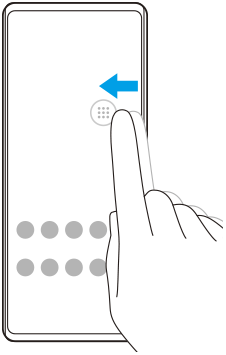Using Side sense
Side sense supports one-handed operation of your device by allowing you to perform gestures on the Side sense bar.
- Double-tap the Side sense bar to display the Side sense menu, which allows you to open apps and more.
- Slide down the Side sense bar to return to the previous screen (Go back).
- Slide up the Side sense bar to display the Multi-window menu.
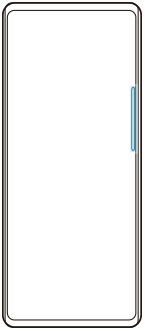
Note
- Side sense is not available in the following cases.
- When the viewfinder is displayed
- When the one-handed mode is being used
Hint
- You can change a screen action assigned to the Side sense gestures (double-tap, slide up, and slide down) in the Side sense settings.
Displaying the Side sense menu
-
Double-tap the Side sense bar.
Returning to the previous screen using Side sense
-
Slide down the Side sense bar.
Displaying the Multi-window menu
-
Slide up the Side sense bar.
Moving the Side sense bar
-
Touch and hold the Side sense bar.
-
Drag the Side sense bar to the desired position.
When you move the Side sense bar to a position other than the left or right edge of the screen, the shape of the Side sense bar changes to
 (Floating icon).
(Floating icon).To return the Side sense bar to its original shape, drag
 (Floating icon) back to the left or right edge of the screen.
(Floating icon) back to the left or right edge of the screen.