Home screen
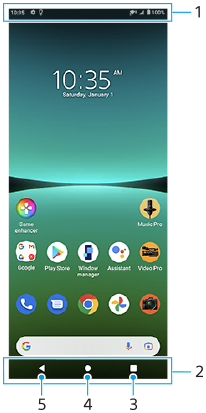
- Status bar
- Navigation bar
- Overview button – Tap to find all open apps.
- To open another app, tap the overview button, swipe left or right to select the app you want to open, and then tap the app.
- To close an app, tap the overview button, swipe left or right to select the app you want to close, and then swipe up on the app.
- Home button – Tap to exit an app and go back to the Home screen.
- Back button – Tap to go back to the previous screen within an app or close the app.
Hint
- When the 3 buttons for Home, Back, and Overview are not displayed at the bottom of the screen, find and tap [Settings] > [System] > [Gestures] > [System navigation] > [3-button navigation].
To open the Quick settings panel
- Swipe down twice from the top of the screen.
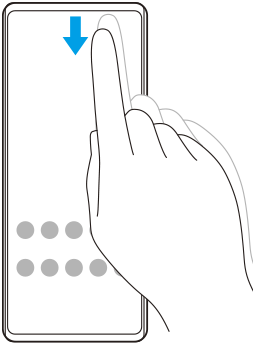
To view all apps in the app drawer and open an app
- Swipe up from the bottom of the screen to the top to open the app drawer.
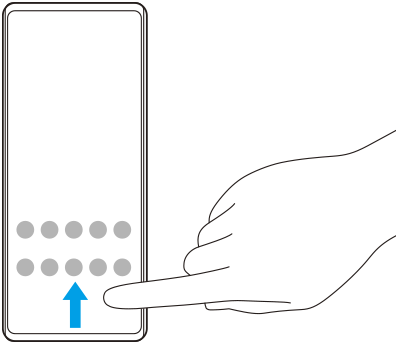
- Tap the app that you want to open.
To change your wallpaper
You can change your wallpaper to a preset image or your favorite photo.
- Touch and hold an empty area on the Home screen, and then tap [Wallpapers].
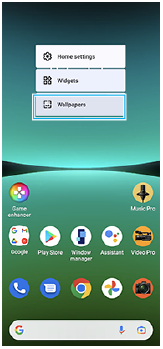
Hint
- To add a widget to the Home screen, touch and hold an empty area on the Home screen, and then tap [Widgets].