External monitor Audio settings
You can monitor or live stream the sound input from either a connected external device, such as a camera, or the microphone of your Xperia device.
To monitor or live stream the sound input from a connected external device, connect it using a USB 2.0 High Speed cable (A). If you connect the external device using a USB 3.0 Super Speed cable (B), you can monitor or live stream the sound input from the microphone of your Xperia device.
Note
- If you connect an external microphone to your Xperia device, the sound input from the connected external microphone will be monitored or live streamed. For more information, refer to the Xperia support website.
Hint
- With some cameras manufactured by Sony, if you set the resolution for USB streaming to 720p on the camera and then connect it to your Xperia device, you can monitor or live stream the sound input from the camera. For more information about whether your camera supports this function and specific settings, refer to the Help Guide for the camera.
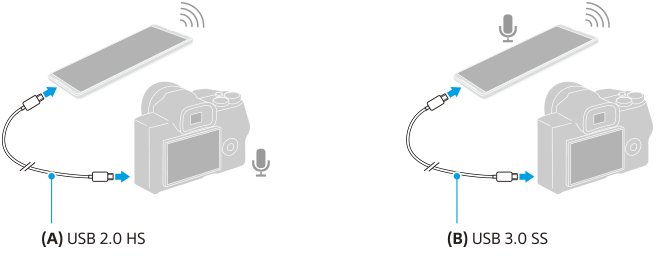
To set the audio output
You can select whether to output audio from the speaker of your Xperia device or headphones connected to your Xperia device.
-
Tap
 (Settings icon) > [Monitor settings] > [Audio output].
(Settings icon) > [Monitor settings] > [Audio output]. -
Select an option.
To adjust the audio quality while live streaming
-
Tap
 (Settings icon) > [Streaming settings].
(Settings icon) > [Streaming settings]. -
Tap [Bitrate], [Sample rate], or [Audio channel], and then select an option.