External monitor Streaming mode
The External monitor app supports live streaming using RTMP.
- Launch the External monitor app and connect a video device.
-
Tap
 (Settings icon) > [Streaming settings].If no menus or icons are displayed, tap anywhere on the screen.
(Settings icon) > [Streaming settings].If no menus or icons are displayed, tap anywhere on the screen. -
Tap [Connect to], and then select the method of RTMP streaming.
- [Custom RTMP]: Select to stream using RTMP, and then set [RTMP stream URL] and [RTMP stream key].
- [YouTube™]: Select to stream using YouTube, and then set [YouTube™ account] and [YouTube™ live event]. To create a new event, tap [Create new event].
-
Tap [Mode], and then select [Streaming mode].
-
Tap
 (Streaming button) to start streaming.To stop streaming, tap
(Streaming button) to start streaming.To stop streaming, tap (Streaming button).
(Streaming button).
Note
- When using the External monitor app, observe the terms of service for the live streaming service and requirements related to live streaming.
- Depending on the live streaming service, the conditions or specifications may change or be added without notice.
- If live streaming does not work properly, try switching the network type. To switch the network type, find and tap [Settings] > [Network & internet] > [SIMs], select a SIM, tap [Preferred network type], and then select a network type. Available network types depend on your contract.
- If you select [YouTube™] for [Connect to], the streaming destination will be a single channel linked to your Google account. If you have multiple channels registered and want to specify the streaming destination, select [Custom RTMP] for [Connect to].
Hint
- To make streaming more stable, adjust the settings in the [Video] category according to the specifications of the live streaming service, the network bandwidth, and the network status. Tap
 (Settings icon) > [Streaming settings] > [Max resolution], [Frame rate], or [Video quality], and then select an option. The options are as follows.
(Settings icon) > [Streaming settings] > [Max resolution], [Frame rate], or [Video quality], and then select an option. The options are as follows.
Max resolution Frame rate (fps)
Video quality (streaming bitrate) Low Medium High 3840 x 2160 30 or less 13000 kbps 23500 kbps 34000 kbps 1920 x 1080 60/50 4500 kbps 6750 kbps 9000 kbps 30 or less 3000 kbps 4500 kbps 6000 kbps 1280 x 720 60/50 2250 kbps 4125 kbps 6000 kbps 30 or less 1500 kbps 2750 kbps 4000 kbps - When streaming, the values for resolution, frame rate, and video quality adjusted in the [Video] category are upper limits. If the values for the video input from the connected external camera are lower than the settings adjusted in the [Video] category, the video will be streamed with the settings from the connected external camera.
-
Disturbances or discontinuation of video images and audio may occur at low communication speeds, such as when streaming in a place where the signal quality is poor or while moving. In this case, the following settings may improve the video and audio conditions.
- Tap
 (Settings icon) > [Streaming settings] > [Max resolution], and then select [1280 x 720].
(Settings icon) > [Streaming settings] > [Max resolution], and then select [1280 x 720]. - Tap
 (Settings icon) > [Streaming settings] > [Video quality], and then select [Low].
(Settings icon) > [Streaming settings] > [Video quality], and then select [Low].
- Tap
External monitor Streaming mode overview
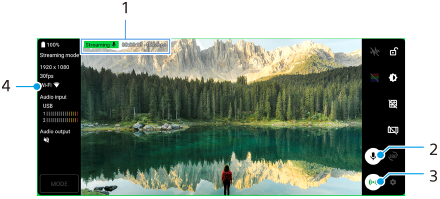
- Streaming indicator/Streaming time/Streaming bitrate (displayed only during streaming)
- Tap to mute or unmute the microphone.
- Tap to start or stop streaming.
- Network status