Displaying Planning Metadata
-
Tap
 (Menu) - [Planning Metadata].
(Menu) - [Planning Metadata]. -
Select the [App] tab or connected device name tab.A list of planning metadata appears on the screen.
-
Tap the planning metadata that you want to display.Detailed planning metadata appears on the screen.
Hint
- [Material] Tab (unavailable on the [App] tab)
Displays recorded clips while planning metadata are loaded to the connected device. You can tap a clip to watch a simple playback.
 appears on a thumbnail when a Proxy file is found in the media of the connected device.
appears on a thumbnail when a Proxy file is found in the media of the connected device. appears on a thumbnail when a High-Res file is found in the media of the connected device.
appears on a thumbnail when a High-Res file is found in the media of the connected device. -
[Property] Tab
Displays basic information of the planning metadata.
When Title 1 (in ASCII format) or Title 2 (in UTF-8 format) is set in planning metadata and the data is loaded to a connected device, then clips recorded by that device will be named the same as the title.
(When Auto Naming is set to [Plan] in the settings of the connected device.)
-
[Marks] Tab
Displays marks that were previously set. Adding/editing marks is also possible.