Functions Supported by Connected Devices
There are functions you can/cannot operate with the Content Browser Mobile, depending on the device you connect to and its firmware version.
In this topic, you can check whether you can operate the connecting device with the application. Before checking, be sure to establish a Wi-Fi connection between the smartphone or tablet (hereafter called “mobile device”) on which the application is installed and the device.
Functions you can check by tapping  (Menu)
(Menu)
- Displaying a list of clips stored in the connected device
[Browse] appears.
- Loading planning metadata to the connected device and uploading clips related to planning metadata
[Planning Metadata] appears.
- Creating a storyboard
[Storyboard] appears.
- Viewing the status of transferring clips stored in the connected device
[Job list] appears.
- Adjusting the settings of the connected device (Network-related settings only)
Connected device name appears in the [Settings] area.
Functions you can check by operating the connected device
- Live logging
- Downloading the Proxy clips stored in the connected device to a mobile device
See “Downloading Proxy Clips from a Connected Device to a Mobile Device.”
See “Downloading Proxy Clips from a Connected Device to a Mobile Device on the Player Screen.”
- Uploading a clip stored in the connected device
See “Uploading Clips Stored in a Connected Device.”
See “Uploading Clips Stored in a Connected Device on the Player Screen.”
- Uploading a clip partially stored in the connected device
See “Partially Uploading a Clip from the Connected Device on the Player Screen.”
- Editing metadata of clips stored in the connected device
- Changing a clip name
See “Changing a Clip Name.”
- Deleting clips
See “Deleting Clips.”
- Formatting an SD card for Proxy
Note
- Depending on the connected device, [Monitoring] cannot be used on Android devices with an Intel processor.