Uploading Planning Metadata Related Clips
Clips recorded according to the loaded planning metadata will appear in the [Material] tab as planning metadata related clips.
You can select clips related to planning metadata to upload them.
- Tap
 (Menu) - [Planning Metadata].
(Menu) - [Planning Metadata]. - Select the connected device name tab.
A list of planning metadata appears.
- Tap planning metadata that you want to upload.A list of related clips appears on the [Material] tab.
- Tap
 (Context menu) then select [Proxy] or [High-Res] in [Switch clip] to filter clips to be uploaded.
(Context menu) then select [Proxy] or [High-Res] in [Switch clip] to filter clips to be uploaded. - Select the checkboxes of the related clips to be uploaded.
- Tap
 .
. - Establish upload settings.
Set [Destination] on the displayed upload setting dialog.
When the destination is set to other than “Sony Ci,” the destination directory is created based on the information of the title in the planning metadata.
- Tap [OK].
Selected related clips and planning metadata are added to the job list and will be uploaded.
To view the upload status, tap
 (Menu) – [Upload] in [Job list].
(Menu) – [Upload] in [Job list].
Note
- Proxy chunk clips cannot be uploaded.