Partially Uploading a Clip from the Connected Device on the Player Screen
You can upload a clip partially, based on the In and Out points you set on the Player screen.
Note
- If
 /
/ 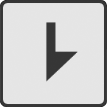 is not displayed when playing back clips stored in the connected device, your device does not support this function.
is not displayed when playing back clips stored in the connected device, your device does not support this function.
- Seek the scenes where you want to add the In and Out points, and tap
 and
and 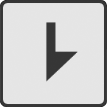 to set them.
to set them. - Tap
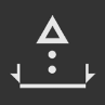 .
. - Make the upload setting.
Set [Destination], [Clip name] (created when uploading a partial clip), and other directories on the displayed upload setting dialog.
- Tap [OK].
The clip is added to the job list, and will be uploaded partially.
To view the clip's upload status, tap
 (Menu) – [Upload] in [Job list].
(Menu) – [Upload] in [Job list].
Note
- The In and Out points set in step 3 are not saved in the clip.
- Depending on the recording format and the In and Out points, partially uploading a clip may trim the clip with some margin frames added to the In and Out points.
Hint
- When you tap the Timecode of [In/Out], the screen jumps to the frame where that In-point/Out-point was set.