Using the Live Logging Function
Note
- If [Live logging] is not displayed in the context menu of the monitoring screen, your device does not support this function.
-
Tap [Monitoring] in
 (Menu).
(Menu). -
Tap [Live logging] in
 (Context menu).
(Context menu). -
Tap the
 button to start recording.
button to start recording. -
Tap
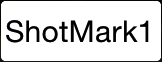 at the scene that you want to add an essence mark to.
at the scene that you want to add an essence mark to.An essence mark with the same name as the tapped button is added to the frame close to the point where the button was tapped.
Repeat this step.
-
Tap the
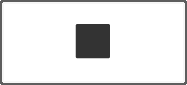 button to stop recording.The live logging operation is finished.
button to stop recording.The live logging operation is finished.
Note
- You can tap an essence mark button only when recording. When not recording, the buttons dim and cannot be tapped.
- You can add up to 126 essence marks.
- When the simultaneous recording of Proxy files is enabled on the connected device, the added essence marks are copied to both the High-Res and Proxy clips.
However, the essence marks will be copied to only the High-Res clips in the following cases:
- Firmware version of the wireless adapter or the network connecting function of the device is older than ver. 2.00.
- Simultaneous recording of a Proxy file is not possible on the compatible device.