Synchronizing the Timecode
- Tap [TC Link].The timecode of connected camcorders is displayed.
- Tap the camcorder that is based for adjusting the timecode.A confirmation dialog window appears on the screen.
- Tap [OK].Synchronization starts with the timecode of the camcorder that you selected in step 2.
Note
- The timecode cannot be synchronized while the camcorder is recording.
- The timecode may not be synchronized if a Wi-Fi signal is poor.
- Synchronizing the timecode may have a margin of error of several frames.
- The timecode of the mobile device is displayed with the step accuracy of the mobile device. Since the step accuracy is not the same as the one of the camcorder, there may be a time gap between the timecode of the camcorder and mobile device until the camcorder sends the timecode.
To Adjust the Timecode Manually
Tap [Input timecode] on the top of the TC Link screen. Set the timecode that you want to start on the Timecode settings screen and tap [OK].
Synchronization starts with the timecode that you set.
To Adjust the Timecode to the Current Time
Tap [Input timecode] on the top of the TC Link screen. Select the checkbox of [Use current time] on the Timecode settings screen and tap [OK].
Timecode synchronization starts at the time displayed on the mobile device.
To Turn off the TC Link Mode
Tap ![]() (Menu) –
(Menu) – ![]() (Context menu), and clear the checkbox of [TC Link mode].
(Context menu), and clear the checkbox of [TC Link mode].
Note
- When the TC Link mode is turned off, the camcorder that is set to “WIRELESS TC LINK” cannot be connected.