Menu Operation: Intelligent Setting
Setting [Intelligent Setting] to [On] allows you to optimize the image quality settings, light settings, and system cooling (fan speed) just by choosing the location that matches the environment where the projector is being used. This setting helps the projector remain in stable operation for long periods of time.
-
Press the MENU key.
-
Select
 [Projection Setting] - [Intelligent Setting] - [On] or [Off].
[Projection Setting] - [Intelligent Setting] - [On] or [Off]. -
If [On] is selected, select the item you wish to configure in [Location].
Settings
[Meeting/Class Room]
Optimizes the text and graphic quality so that they are displayed clearly. This is suitable for use in meeting rooms and classrooms.
[Museum]
Optimizes the color quality so that colors are reproduced accurately. This is suitable for use in quiet places such as galleries and museums.
[Entertainment]
Optimizes the image quality to achieve balance. This is suitable for use at theme parks, public entertainment facilities, conference rooms in the exhibition hall, and so on.
Note
- If [Intelligent Setting] is [On], [Picture Mode] in the
 [Projection Setting] menu cannot be configured.
[Projection Setting] menu cannot be configured. - If there is no usage environment that corresponds to the choices for [Location], then choose the location with the characteristics closest to your environment.
[Location] cannot be configured for each input terminal.