Setting the Crestron Functions
Set the system service functions from the [Crestron Control] page.
Note
- The entered value will not be applied until [Apply] is clicked.
-
Click the [Crestron Control] tab and display the [Crestron Control] page.
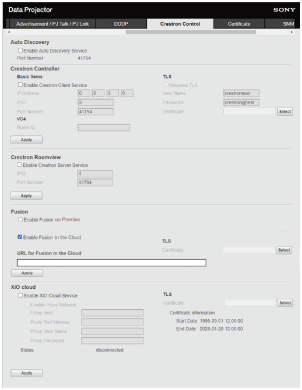
-
Configure each item and click [Apply].
Settings
[Auto Discovery]
[Enable Auto Discovery Service]: Turn the Auto Discovery function on or off. The default factory setting is off.
[Crestron Controller]
[Basic Items]
- [Enable Crestron Client Service]: Turn the Crestron Client function on or off.
- [IP Address]: Enter the Crestron system server.
- [IPID]: Enter the CIP protocol IP ID.
- [Port Number]: Enter the CIP protocol server port number.
[TLS]
- [Requires TLS]: Turn the TLS communication function on or off.
- [User Name]: Set the user name for TLS communication.
- [Password]: Set the password for TLS communication.
- [Certificate]: Register a certificate for TLS communication.
[VC4]
- [Room ID]: Set the Room ID of Crestron VC4.
[Crestron Roomview]
- [Enable Crestron Server Service]: Turn the Crestron Server function on or off.
- [IPID]: Set the IP ID of the CIP protocol.
- [Port Number]: Set the port number of the Crestron Server.
[Fusion]
- [Enable Fusion on Premise]: Turn the Fusion on Premise function on or off.
- [Enable Fusion in the Cloud]: Turn the Fusion in the Cloud function on or off.
- [URL for Fusion in the Cloud]: Set the address of Fusion in the Cloud.
[TLS]
- [TLS]: Register a certificate for TLS communication.
[XiO cloud]
- [Enable XiO Cloud Service]: Turn the XiO Cloud function on or off.
- [Enable Proxy Network]: Set when using the Proxy server.
- [Proxy Host]: Set the address of the Proxy server.
- [Proxy Port Number]: Set the Proxy server port number.
- [Proxy User Name]: Set the user name when using the Proxy server.
- [Proxy Password]: Set the password when using the Proxy server.
[Status]: Displays the status of the connection to the XiO Cloud server.
[TLS]
- [Certificate]: Register a Root certificate for TLS communication.
- [Certificate information]: Displays the expiration period of the Root certificate.
Hint
- During HTTP communication, information may be leaked when uploading the certificate or sending the Proxy server setting. We recommend using the HTTPS communication.
- The Root certificate for TLS communication is pre-installed.