Menu Operation: Light Settings
Adjust the laser light brightness.
-
Press the MENU key.
-
Select
 [Projection Setting] - [Light Settings] - The desired setting.
[Projection Setting] - [Light Settings] - The desired setting.
Settings
[Dynamic Control]
[On]/[Off]: If set to [On], the brightness will automatically be adjusted according to the input image. For dark images, the brightness is adjusted as they are being projected, which can help save energy. Conversely, for bright images, the image brightness is not adjusted and the image remains bright.
[Light Output Mode]
Adjust the light source brightness.
- [Standard]: The image becomes bright and energy consumption increases.
- [Middle]: Energy consumption decreases, but the image becomes dark.
- [Extended]: The image becomes dark, but projection becomes possible for long periods of time.
- [Custom]: You can adjust brightness as prefer.
[Light Out Control]
Set the time until the light turns off when the black image is input. When the image signal other than the black image is input after the light turns off, the light turns on again.
- [Quick]: The light turns off soon when the black image is input.
- [Standard]: The light turns off five seconds later when the black image is input.
- [Off]: The light does not turn off when the black image is input.
Note
- If [Intelligent Setting] in the
 [Projection Setting] menu is [On], [Dynamic Control] cannot be configured.
[Projection Setting] menu is [On], [Dynamic Control] cannot be configured.