Correcting Screen Distortion
You can correct image twist with the warp correction feature.
-
Press the KEYSTONE key on the Remote Commander three times.
The guide will be displayed.
You can also display the guide menu from [Warping] - [Adjust] in the
 [Installation] menu.
[Installation] menu. -
Select the adjustment point you want to correct with the
 /
/ /
/ /
/ (Up/Down/Left/Right) keys.
(Up/Down/Left/Right) keys.When correcting the corner position of the image, select the corner adjustment point.
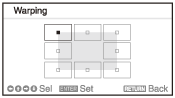
When correcting the deflection on the left/right sides of the image, select the left/right adjustment point.
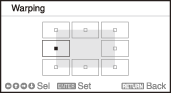
When correcting the deflection on the top/bottom sides of the image, select the top/bottom adjustment point.
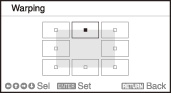
-
Press the ENTER key.
The selected corner becomes a cursor display (
 ).
).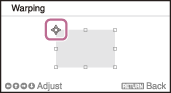
-
Adjust the image distortion with the
 /
/ /
/ /
/ (Up/Down/Left/Right) keys.
(Up/Down/Left/Right) keys.When correcting the corner of the image
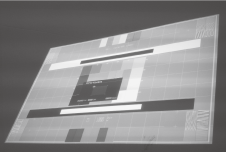
Adjust the position of the corner using the
 /
/ /
/ /
/ (Up/Down/Left/Right) keys.
(Up/Down/Left/Right) keys.
When correcting deflection on the left/right sides of the image
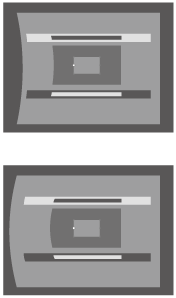
You can adjust the center point of deflection using the
 /
/ (Up/Down) keys. For the range of deflection, use the
(Up/Down) keys. For the range of deflection, use the  /
/ (Left/Right) keys. You can adjust the left/right side independently.
(Left/Right) keys. You can adjust the left/right side independently.
When correcting deflection on the top/bottom sides of the image
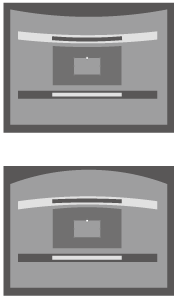
You can adjust the center point of deflection using the
 /
/ (Left/Right) keys. For the range of deflection, use the
(Left/Right) keys. For the range of deflection, use the  /
/ (Up/Down) keys. You can adjust the top/bottom independently.
(Up/Down) keys. You can adjust the top/bottom independently.
Press the RESET key to return to the original screen.