Menu Operation: Aspect
Set what aspect ratio images will be projected for each input signal.
-
Press the MENU key.
-
Select
 [Screen] - [Aspect] - Item you wish to configure.
[Screen] - [Aspect] - Item you wish to configure.
Settings
- For Computer Signal Input
- [Full 1]: Maintain the aspect ratio and project onto the entire screen.
- [Full 2]: Project onto the entire screen.
- [Normal]: Project the original resolution onto the center of the screen without enlargement processing.
- For Video Signal Input
- [4:3]: Fix the aspect ratio to 4:3 and project onto the entire screen.
- [16:9]: Fix the aspect ratio to 16:9 and project onto the entire screen.
- [Full]: Project onto the entire screen.
- [Zoom]: Enlarge and project the center of the image.
Note
- Be aware that dividing, shrinking and stretching the display by the aspect ratio function for commercial purposes or public viewing at cafes, hotels, etc., may be in violation of the author's copyrights protected under copyright law.
- Depending on the input, items in [Aspect] or some settings may not be configured. In addition, the image may remain the same even if a different aspect ratio is set.
- Depending on the selected item, some parts of the screen may be displayed in black.