Menu Operation: ECO
-
Press the MENU key.
-
Select
 [Connection/Power] - [ECO] - [Auto Power Saving] - The desired setting.
[Connection/Power] - [ECO] - [Auto Power Saving] - The desired setting.
Settings
[With No Input]
- [Light Cutoff]: If there is no signal input for approximately 2 minutes, the light will automatically turn off and the power consumption will be reduced. Inputting a signal or operating a key will turn the light back on. When the light is off, the ON/STANDBY indicator will be orange.
- [Standby]: If there is no signal input for approximately 2 minutes, the projector will automatically go into Standby Mode.
- [Off]: Disable the With No Input setting function.
[With Static Signal]
- [Light Dimming]: If there has been no change to the image being input into the projector (approximately 10 seconds), the light mode settings will gradually reduce the light output (by approximately 10% - 15%). In addition, if there is no change detected in the input signal for an optionally set period of time ([5 min.]/[10 min.]/[15 min.]/[20 min.]/[Demo.]), the light output will be automatically reduced to approximately 5%. While the light output is being reduced, the [Light Dimming] message will be displayed. If [Demo.] is selected, the light will begin dimming after approximately 40 seconds. When a signal change, Remote Commander operation, or control panel operation is detected, it will revert to the original brightness.
- [Off]: Disable the With Static Signal setting function.
Note
- If you do not want the projector to automatically enter Standby Mode when there is no input signal, set [With No Input] to [Off].
- Light reduction works gradually over time, so you may not notice that it is being reduced. For this reason, when the input signal changes and the light returns to its original brightness, you may notice that the light was reduced.
- The light output reduction amount differs depending on the [Light Output Mode] setting in the
 [Projection Setting] menu.
[Projection Setting] menu.