Setting up a wireless LAN: Access Point Set.
You can register your access point manually. Before starting the procedure, check the SSID name of the access point, security system, and password. The password may be preset in some devices. For details, see the access point operating instructions, or consult the access point administrator.
-
MENU →
 (Network) → [Wi-Fi Settings] → [Access Point Set.].
(Network) → [Wi-Fi Settings] → [Access Point Set.]. -
Select the access point you want to register.
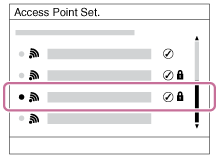
When the desired access point is displayed on the screen: Select the desired access point.
When the desired access point is not displayed on the screen: Select [Manual Setting] and set the access point.
- If you select [Manual Setting], input the SSID name of the access point, then select the security system.
-
Input the password, and select [OK].
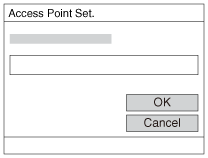
- Access points without the
 mark do not require a password.
mark do not require a password.
- Access points without the
-
Select [OK].
Other setting items
Depending on the status or the setting method of your access point, you may want to set more items.
WPS PIN:
Displays the PIN code you enter into the connected device.
Priority Connection:
Select [On] or [Off].
IP Address Setting:
Select [Auto] or [Manual].
IP Address:
If you have set [IP Address Setting] to [Manual], enter the fixed address.
Subnet Mask/Default Gateway/Primary DNS Server/Second DNS Server:
If you have set [IP Address Setting] to [Manual], enter each address according to your network environment.
Hint
- For details on how to input using the software keyboard, see the “Help Guide” for the camera.
Note
- To give the registered access point priority in the future, set [Priority Connection] to [On].