Transferring images in a batch
You can specify the target transfer range, such as protected images or non-transferred images, and transfer only the necessary images together as a batch. Set MENU →  (Network) → [FTP Transfer Func.] → [FTP Function] to [On] in advance.
(Network) → [FTP Transfer Func.] → [FTP Function] to [On] in advance.
- MENU →
 (Playback) → [Select PB Media] → desired slot.
(Playback) → [Select PB Media] → desired slot. - MENU →
 (Network) → [FTP Transfer Func.] → [FTP Transfer].
(Network) → [FTP Transfer Func.] → [FTP Transfer]. - Specify the FTP transfer target.
- Target range: Select from [This Media] or [This Date] (in case of Date View)/[This Folder] (in case of Folder View).
- Target images: Select from [All] or [Only Protected Img.].
- Transfer status: Select from [All] or [Only Non-transfer]* or [Only Failed Transfer].
* [Only Non-transfer] also includes images for which transfer failed.
- Select [OK] and press the center of the control wheel.
- Select [OK] and press the center.Image transfer starts.
Image transfer status
You can check the image transfer status on the playback screen.
-
 :
: - FTP transfer underway
-
 :
: - FTP transfer complete
-
 :
: - FTP transfer failed
Note
- You cannot select the next image to be transferred while image transfer is underway.
- Depending on the version of the camera's system software (firmware) when you protected the images, you may be unable to transfer the images. Update the system software to the latest version, and then protect the images again.
- When [Recover Image DB] is executed, all transfer statuses for that slot are cleared.