Formatting the player
This operation restores the player to its factory settings. The following data will be deleted.
- Content such as music and photos in the internal memory of the player
- Google Account information on the player
- Downloaded apps
Save a backup copy in advance. Be careful not to delete important data.
- Swipe the [WALKMAN Home] screen upwards.
- Tap the menu items in the following order.
 [Settings] - [System] - [Reset options].
[Settings] - [System] - [Reset options]. - Tap [Erase all data (factory reset)].
- Confirm the message carefully, and then tap [Erase all data].
Enter the PIN, password, or pattern if necessary.
- Confirm the reconfirmation message, and then tap [Erase all data].
When formatting is complete, the player will restart automatically.
Hint
-
When formatting is complete, the player will restore its preinstalled content.
- When you back up a music file from “Music player”, you can check the location of the file. Confirm [File location] under [Detailed song information]. To display the information, tap the menu items in the following order.
- From the playback screen in “Music player”:
 (Options) - [Detailed song information].
(Options) - [Detailed song information]. - From the library screen, play queue screen, or favorites screen in “Music player”:
 (Context menu) - [Detailed song information].
(Context menu) - [Detailed song information].
- From the playback screen in “Music player”:
Note
- Sony does not guarantee performance if you format the memory of the player using a computer.

The contents of the Help Guide may be subject to change without notice due to updates to the product's specifications.