How to use the various screens of “Music player”
“Music player” is a music app preinstalled on the player.
Enjoy listening to the following music content.
- The music content purchased from online music services by connecting the player to a Wi-Fi network.
- The music content transferred from a computer to the player.
- The music content stored on a computer (USB-DAC function).
To launch “Music player”
On the [WALKMAN Home] screen, tap  [Music player].
[Music player].
You can also launch “Music player” by tapping the cover art in the Music player widget.
This topic explains the layout of the various screens of “Music player” with the playback screen ( ) at the center. Swipe the playback screen (
) at the center. Swipe the playback screen ( ) to switch to other screens (upwards/downwards/to the left/to the right).
) to switch to other screens (upwards/downwards/to the left/to the right).
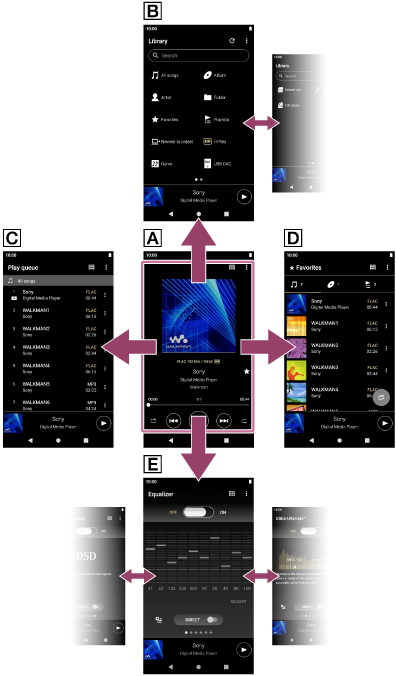
 Playback screen
Playback screen
You can confirm a variety of information for the currently selected track.
 Library screen
Library screen
You can select tracks from the library screen. Tracks are classified into various categories (such as [All songs], [Album], [Artist], etc.).
 Play queue screen
Play queue screen
You can check and edit the list of tracks that the player will play.
 Favorites screen
Favorites screen
You can check the tracks/albums/playlists that you have added to Favorites beforehand.
The following operations can be performed from this screen.
- Playing tracks/albums/playlists in Favorites.
- Removing tracks/albums/playlists from Favorites.
- Changing the display order of tracks/albums/playlists in Favorites.
- Adding tracks/albums/playlists in Favorites to a playlist or the play queue.
 Sound adjustment screens
Sound adjustment screens
You can use the various sound adjustments.
You can save up to 10 customized sound adjustments as [Saved sound settings].
- Equalizer
- DSEE Ultimate™
- DC Phase Linearizer
- Dynamic Normalizer
- Vinyl Processor
- DSD Remastering
Hint
-
You can also check how to switch the screen in the operating guide.
On the playback screen, tap the menu items in the following order.
 (Options) - [Operation guide].
(Options) - [Operation guide]. -
You can also check the operating guide from the library screen or the sound adjustment screens.
Tap the menu items in the following order.
 (Options) - [Operation guide].
(Options) - [Operation guide].
Mini player
The mini player appears at the bottom of each screen (except for the playback screen). Tap the mini player to display the playback screen.
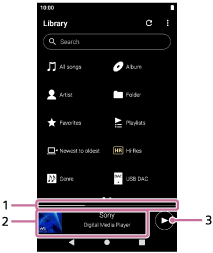
-
Current playback position
The area indicates the playback position within the current track.
-
Cover art/Track title/Artist name
Tap the area to display the playback screen. Swipe the area to the left or right to jump to the beginning of the previous track or next track.
-
 (Play)/
(Play)/ (Pause) button
(Pause) buttonTap the
 (Play) button to start playback.
(Play) button to start playback.
Tap the (Pause) button during playback to pause playback.
(Pause) button during playback to pause playback.

The contents of the Help Guide may be subject to change without notice due to updates to the product's specifications.