Playing music
To play tracks, first select a category.
You need to prepare music content in advance. You can purchase music content from online music services. Also, you can transfer music content from a computer to the player.
On a Windows computer
- Use Music Center for PC to transfer content to the player.
- Drag-and-drop content from Windows Explorer.
On a Mac computer
- To transfer music content stored on a Mac computer to the player, use software designed to transfer files on a Mac computer to an Android device.
- On the [WALKMAN Home] screen, tap
 [Music player] to display the library screen.
[Music player] to display the library screen. - Tap the desired category (
 ).
). You can swipe the screen to the left or right to switch pages. The number of dots represents the number of available pages (
 ).
). 
- Select subcategories until a track list appears, and then select the desired track.Playback will start.
To play tracks in the desired order
You can check the order of tracks that the player will play on the play queue screen. The play queue can be edited freely by changing the order of tracks, removing tracks, or adding tracks or items.
-
Changing the order of the tracks in the play queue:
On the play queue screen, tap the menu items in the following order.
 (Options) - [Edit song order].
(Options) - [Edit song order].Drag and drop the reordering icons on the left sides of the tracks until they are in the desired order.
-
Removing a track from the play queue:
On the play queue screen, tap
 (Context menu) to the right side of a track, tap [Remove from this list].
(Context menu) to the right side of a track, tap [Remove from this list]. - Adding a track to the play queue:
On the library screen or the favorites screen, tap (Context menu) to the right side of an item, and then tap one of the following items.
(Context menu) to the right side of an item, and then tap one of the following items.
- [Play next]
Select the item to add the selected track or all tracks in the selected item to the position after the current track in the play queue. - [Add to the end of Play queue]
Select the item to add the selected track or all tracks in the selected item to the end of the play queue. - [Empty Play queue and add]
Select the item to clear the current play queue and newly add the selected track or all tracks in the selected item to the play queue.
- [Play next]
Playback operating buttons on the player
-
 (play/pause)
(play/pause)
Press the button to start or pause playback. -
 (previous track)
(previous track)
Press the button to skip to the beginning of the current track or the previous track.
Hold down the button to fast rewind the track while playing. -
 (next track)
(next track)
Press the button to skip to the beginning of the next track.
Hold down the button to fast forward the track while playing.
Note
-
A content stored on the player may not appear in the library of “Music player”. In this case, ensure that the file is in the [Music] folder or the [Download] folder in the memory of the player, or in the [Music] folder on the microSD card. Also, tap
 (Update database).
(Update database).The tracks will be registered to the database for “Music player”. Then, the tracks will appear in the library.

The contents of the Help Guide may be subject to change without notice due to updates to the product's specifications.