Importing playlists from a Windows computer, playing, or deleting playlists in “Music player”
You can import playlists stored on a Windows computer to “Music player”.
This topic includes instructions for the following operations.
- Importing playlists stored on a Windows computer to “Music player”.
- Listening to playlists on “Music player”.
- Deleting a playlist from “Music player”.
Importing playlists stored on a Windows computer to “Music player”
You can transfer playlist files to the following storage destinations.
- Internal memory of the player.
- microSD card inserted into the player.
“Music player” can recognize the m3u file format as a playlist.
The following are instructions for using Music Center for PC (version 2.4 or later). This application is recommended to manage files on the player.
-
Connect the player to the computer via USB.
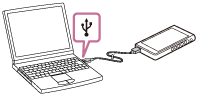
-
Confirm the [Use USB for] menu on the player. Select [File Transfer] and tap [OK].
If the [Use USB for] menu does not appear, you can access the menu from the Settings app.
Swipe the [WALKMAN Home] screen upwards.
Tap the menu items in the following order.
 [Settings] - [Connected devices] - [USB].
[Settings] - [Connected devices] - [USB].The transfer screen for the player will appear on the right side of Music Center for PC.
A list of the music content in Music Center for PC will appear on the left side of Music Center for PC.
-
Select a destination from the transfer screen.
To transfer music content to the microSD card in the player:
Select the microSD card from the device selection menu on the transfer screen. - Select playlists from the left side.
Then, click to transfer.
to transfer.
Note
- You cannot import a single playlist to both the player memory and a microSD card.
Listening to playlists on “Music player”
-
On the library screen in “Music player”, tap [Playlists] to display the list of playlists.
-
Tap the desired playlist.
-
Tap the desired track.
Deleting a playlist from “Music player”
-
On the library screen in “Music player”, tap [Playlists] to display the list of playlists.

 Playlist created in “Music player”
Playlist created in “Music player” Playlist transferred from the computer
Playlist transferred from the computer -
Tap
 (Context menu) to the right side of the playlist transferred from the computer (
(Context menu) to the right side of the playlist transferred from the computer ( ).
). -
Tap [Delete].
-
Confirm the message and tap [YES].
To edit a playlist transferred from a computer
You cannot edit a playlist transferred from a computer ( ) with “Music player”. As an alternative, you can create a new playlist in “Music player” with the same content as the playlist transferred from the computer. That new playlist can be edited.
) with “Music player”. As an alternative, you can create a new playlist in “Music player” with the same content as the playlist transferred from the computer. That new playlist can be edited.
On the library screen, tap  (Context menu) to the right side of the playlist transferred from the computer (
(Context menu) to the right side of the playlist transferred from the computer ( ).
).
Tap the menu items in the following order.
[Add to another playlist] - [Create new playlist].
Enter the name of the playlist.
For details on how to edit a playlist in “Music player”, see [Managing playlists in “Music player”].

The contents of the Help Guide may be subject to change without notice due to updates to the product's specifications.