Connecting the player to a Wi-Fi network
Connect the player to a Wi-Fi network to enjoy the following.
- Music streaming services
- Music downloads
- Swipe the [WALKMAN Home] screen upwards.
- Tap the menu items in the following order.
 [Settings] - [Network & internet] - [Wi-Fi].
[Settings] - [Network & internet] - [Wi-Fi]. - Tap the desired network in the list.
- Enter a password and tap [CONNECT].[Connected] will appear under the network name when the player establishes a connection.
To turn the Wi-Fi function on or off
Swipe the [WALKMAN Home] screen upwards.
Tap the menu items in the following order.
 [Settings] - [Network & internet].
[Settings] - [Network & internet].
Tap the Wi-Fi switch to turn the function on or off.
Hint
- You can also turn the Wi-Fi function on or off from the Quick Settings panel. On the [WALKMAN Home] screen, swipe down on the status bar twice. Then, tap the Wi-Fi icon in the Quick Settings panel.
- To determine the network name, check the following items.
- Wi-Fi router
- Instruction manual for the Wi-Fi router
- Service agreement for the Wi-Fi network
- Network SSID
- SSID
- ESSID
- Access Point Name (APN)
- To determine the network password, check the following items.
- Wi-Fi router
- Instruction manual for the Wi-Fi router
- Service agreement for the Wi-Fi network
- Encryption key
- KEY
- WEP key
- Security key
- Pass phrase
- Network key
Note
- The network password (Encryption key, etc.) is case sensitive. Make sure that you are entering correct uppercase and lowercase characters.
- Examples of easily mistaken characters:
- “I (uppercase I)” and “l (lowercase L)”
- “0 (numeral 0)” and “O (uppercase O)”
- “d (lowercase D)” and “b (lowercase B)”
- “9 (numeral 9)” and “q (lowercase Q)”
Instructional video
There is an instructional video for the following operations.
- Setting up a Wi-Fi connection.
Visit the following link.
https://rd1.sony.net/help/dmp/mov0006/h_zz/

The contents of the Help Guide may be subject to change without notice due to updates to the product's specifications.