Listening to music on a PC via a network (“Windows Media Player” with “Sony | Music Center” operation)
By operating from a controller such as a smartphone or iPhone on your home network, you can enjoy music stored in a Windows 8 or later PC on your home network with the speaker.
To operate the Windows 8 or later PC after downloading “Sony | Music Center” on the smartphone, iPhone, etc., follow the steps below.
-
Select [Windows Media Player] in [All apps].
- Click or tap [Stream], then select [More streaming options...].
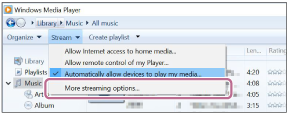
If [More streaming options...] does not appear, select [Turn on media streaming...]. Then select [Turn on media streaming] on the [Media streaming options] screen.
- Check that all the devices are allowed, then select [OK] (in some versions, select [Next]) to close the screen.
If [OK] is selected, go to step
 .
.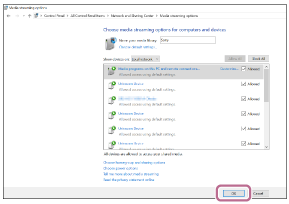
If not all devices are allowed, select [Allow All], then the [Allow All Media Devices] screen appears. Then, select [Automatically allow all computers and media devices.] to allow all devices.
-
Check that [Music] is set to [Shared], then select [Next].
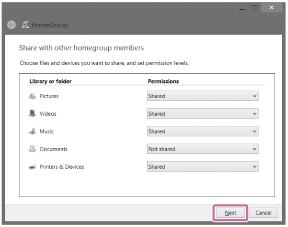
-
Select [Finish] to close the screen.
- Select [Stream], then check that [Automatically allow devices to play my media...] has been checked.
The PC setting is now complete.
Select [Home Network] on “Sony | Music Center,” and select your PC from the server list. When you select albums, artists, or other items from [MUSIC], you can listen to music saved on your PC.