Connecting two speakers (Speaker Add function)
By using the Speaker Add function on the h.ear go 2 (SRS-HG10) , you can enjoy more expanding stereo sound even when the speaker is not connected to a network.
Two h.ear go 2 (SRS-HG10) are required.
- Place the speakers at a distance 1 m (3 ft) or less from each other, and then turn on them.
The
 (power) indicators light up in green.
(power) indicators light up in green. - On each speaker, press the FUNCTION button repeatedly until the BLUETOOTH indicator flashes.
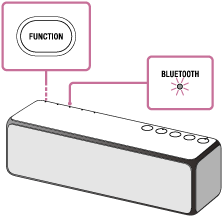
When you turn on the BLUETOOTH mode, the speaker will try to make a BLUETOOTH connection with the last connected BLUETOOTH device. If the device is nearby, the BLUETOOTH connection establishes automatically and the BLUETOOTH indicator stays lit. When you want to connect another BLUETOOTH device, terminate the current BLUETOOTH connection by operating the currently connected BLUETOOTH device.
- Press and hold the STEREO PAIR button on the rear of one of the speakers until beeps are heard, which informs you to start setting the function.
The
 (right)/
(right)/  (left) indicators flash for a few seconds, and then light up.
(left) indicators flash for a few seconds, and then light up.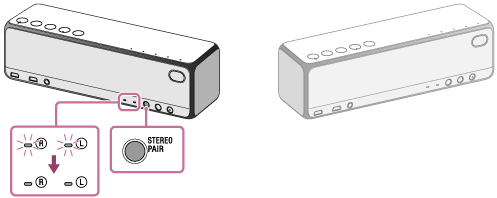
- Press and hold the STEREO PAIR button on the rear of the other speaker until beeps are heard, which informs you to start the connection.
The
 (right)/
(right)/  (left) indicators flash for a few seconds, and then light up.
(left) indicators flash for a few seconds, and then light up.Beeps sound on each speaker to inform you to finish the connection, and the two speakers are connected with the Speaker Add function.
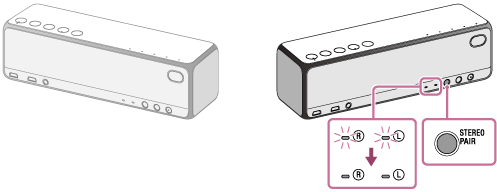
Hint
- Set up the second speaker within 1 minute. If you do not set it up within 1 minute, the setting of the first speaker will be canceled.
- Operate the speaker where the BLUETOOTH indicator is flashing to make a BLUETOOTH connection with a BLUETOOTH device.
When the BLUETOOTH connection is established, the BLUETOOTH indicator of the speaker stops flashing and lights up.
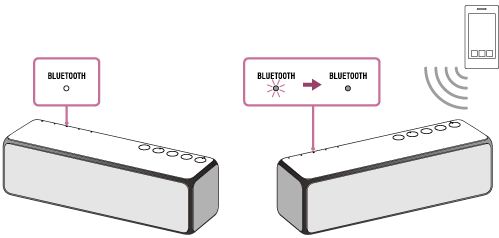
- On the device connected to the speaker, start playback, and adjust the volume.
- Press the –/+ (volume) buttons on one of the speakers to adjust the volume.
Volume adjustment of one speaker is reflected on the other.
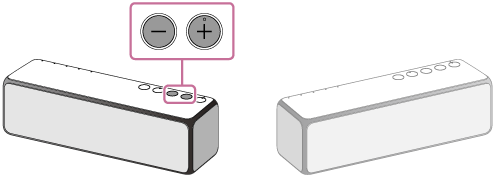
While using the Speaker Add function, other functions (such as the Wireless Multi-room function, Wireless Stereo function, Wireless Surround function) are not available.
To cancel the Speaker Add function, press and hold the STEREO PAIR button on the rear of one of the speakers until beeps are heard, which informs you to cancel the function.
The  (right) /
(right) /  (left) indicators turn off, and the Speaker Add function is canceled. Then, the grouping is also canceled.
(left) indicators turn off, and the Speaker Add function is canceled. Then, the grouping is also canceled.
Hint
- When making or receiving a call, only operate the speaker where the BLUETOOTH indicator lights up.
- The power of both speakers can be turned off by operating one of the speakers (Power Interlock).
- The Speaker Add function will not be terminated even if the speaker is turned off. When the speaker is turned on, the speaker will try to establish the Speaker Add function with the other speaker that had been connected. If you want to use the Speaker Add function again, turn on the other speaker within 1 minute.
- If you want to use the speaker that had been used as one of the speakers of the Speaker Add function by itself, press the
 (power) button to turn on the speaker, then press and hold the STEREO PAIR button until beeps are heard to terminate the Speaker Add function. Do the same operation on the other speaker to terminate the Speaker Add function.
(power) button to turn on the speaker, then press and hold the STEREO PAIR button until beeps are heard to terminate the Speaker Add function. Do the same operation on the other speaker to terminate the Speaker Add function.
Note
- Viewing videos using the Speaker Add function is not recommended. A slight deviation occurs between video and audio.
- When using the Speaker Add function, the automatic software update feature of the speakers is not activated. To update the software, cancel the Speaker Add function, and then connect the speaker to the wireless network.
- When using the Speaker Add function, the speaker cannot be used with a network connection. To use a network connection, cancel the Speaker Add function.
- It is recommended to turn down the volume of the speakers before setting the Speaker Add function. The two speakers output sound for the Speaker Add function, so a louder sound may be output than that with playback with one speaker.
- If you use a smartphone with Android 5.0 or later installed, you can set the Speaker Add function using “Sony | Music Center.” Use “Sony | Music Center” with the latest version. For more details on “Sony | Music Center,” refer to the following URL.
http://www.sony.net/smcqa/