Listening to music on a PC via a network (“Windows Media Player”)
You can use a PC as a controller (operating device).
Music can be played back by using the “Cast to Device” function, after starting “Windows Media Player.” Follow the instructions on the PC screen to operate.
- Connect the speaker and the PC to the same network.
Connect the speaker and the PC to the same SSID of the wireless router.
The LINK indicator lights up in orange when the speaker is connected to your network.
- Press the FUNCTION button repeatedly to light up the NETWORK indicator.
The speaker enters the NETWORK mode.
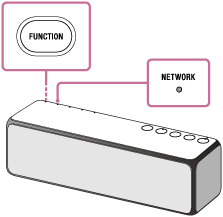
The speaker can also be switched to the NETWORK mode automatically instead of pressing the FUNCTION button, by starting “Windows Media Player” then playing back music using the “Play To” function.
- Select [Windows Media Player] in [All apps].
- Right-click or tap and hold a song to be played.
- Select [Cast to Device] or [Play To] from the menu.
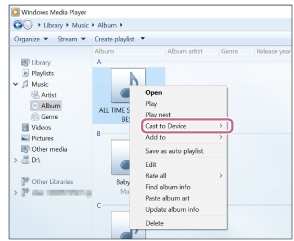
The device list appears.
- Tap [h.ear go 2].
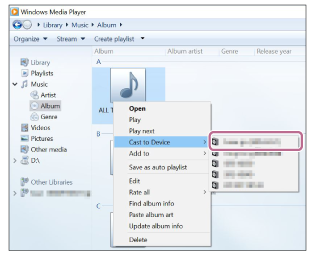
- Select a song to play and adjust the volume.The selected song will be heard from the speaker.
To enjoy a more dynamic sound
Pull the lever on the bottom of the speaker in the direction of the arrow shown in the illustration below to remove the grille.*
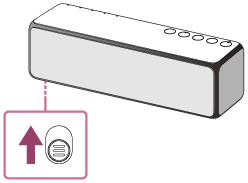
* After removing the speaker grille, do not touch the exposed part of the speaker (speaker units), and keep the removed grille on a flat surface to prevent distortion.
Hint
- After “Sony | Music Center” is downloaded and installed to your smartphone, iPhone, etc., you can use your smartphone, iPhone, etc. as a remote control to operate devices connected to the speaker.
Note
- The procedure explained above is for guidance only. Normally, the volume level on a PC and the speaker do not synchronize. However, depending on the version of “Windows Media Player” installed on a PC or the PC's condition, the volume levels may synchronize.
- The speaker can play MP3, WMA, AAC and WAV format files (only AAC files with the extension “.m4a,” “.mp4,” or “.3gp” can be played). Even if the bit rate and file format are supported, the playback of all files is not guaranteed. There may be a specification change.
- Files with DRM (Digital Rights Management) copyright protection cannot be played on the speaker. To check if a WMA file is protected by DRM, right-click the file on the PC. If there is a [License] tab, the file is DRM-copyrighted.
- When you listen to music via a home network, it may take some time to start, since each DLNA-compatible device has to recognize the component currently used.
- Some content may not be playable with DLNA certified products.