Projecting Images
Select the input device to project an image.
-
Turn on both the unit and the device connected to the unit.
-
Press the INPUT button.
The input selection window appears.
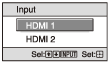
-
Press the INPUT button repeatedly to select the device from which you want to display images.
You can also select the desired device by pressing the
 /
/ (Up/Down) button and the
(Up/Down) button and the
 (Enter) button.
(Enter) button.
Turning Off the Power
- Press the
 /
/
 (Power) button.
(Power) button.
The message [POWER OFF?] appears. - Press the
 /
/
 (Power) button again before the message disappears.
(Power) button again before the message disappears.
The POWER indicator flashes in green and the fan continues to run to reduce the internal heat.
The fan stops and the POWER indicator changes from flashing green to remaining red. - Unplug the AC power cord from the wall outlet.
You can turn off the unit by holding the
 /
/
 (Power) button for about 1 second, instead of performing the above steps.
(Power) button for about 1 second, instead of performing the above steps.
Note
- Never disconnect the AC power cord while the indicator is flashing.
- The indicator name may differ from the indicator name on the projector depending on your sales region, model, time of purchase, etc.
Hint
- When [Status] is set to [Off] in the
 [Setup] menu, the input selection window does not appear. Pressing the INPUT button switches input terminals sequentially.
[Setup] menu, the input selection window does not appear. Pressing the INPUT button switches input terminals sequentially.

