Menu Operation: Panel Alignment
You can slightly adjust color shift on the text or image on the projection screen.
-
Press the MENU button.
-
Select
 [Installation] - [Panel Alignment] - [Adjust] or [Preset].
[Installation] - [Panel Alignment] - [Adjust] or [Preset].The correction data has been preset for [Preset].
-
When you select [Adjust], adjust color shift by selecting [Adjust Item] and [Adjust Color].
Settings
[Adjust Item]
You can select the adjustment method from the following.
- [Shift]: It shifts the whole image to make adjustments.
- [Zone]: It specifies the desired range to make adjustments.
[Adjust Color]
It specifies the desired color to adjust color shift. Select [R] (Red) or [B] (Blue) to make adjustments based on [G] (Green).
[Pattern Color]
When [Adjust Color] is [R] (Red), select [R/G] (Red and Green) or [R/G/B] (White, all colors).
When [Adjust Color] is [B] (Blue), select [B/G] (Blue and Green) or [R/G/B] (White, all colors).
[Adjust]
You can make the shift adjustment and zone adjustment of the color selected in [Adjust Color], with the  /
/ (Left/Right) and
(Left/Right) and  /
/ (Up/Down) buttons.
(Up/Down) buttons.
- When [Shift] is selected: Set the amount of adjustment for the horizontal direction (H) with the
 /
/ (Left/Right) button, and the vertical direction (V) with the
(Left/Right) button, and the vertical direction (V) with the  /
/ (Up/Down) button on the shift adjustment screen.
(Up/Down) button on the shift adjustment screen.
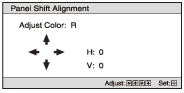
- When [Zone] is selected: Select the desired horizontal position (H Position) with the
 /
/ (Left/Right) button, and the desired vertical position (V Position) with the
(Left/Right) button, and the desired vertical position (V Position) with the  /
/ (Up/Down) button. Then, press the
(Up/Down) button. Then, press the
 (Enter) button.
(Enter) button.
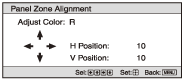
Set the amount of adjustment for the horizontal direction (H) with the
 /
/ (Left/Right) button, and the vertical direction (V) with the
(Left/Right) button, and the vertical direction (V) with the  /
/ (Up/Down) button.
(Up/Down) button.You can select the desired position again by pressing the
 (Enter) button.
(Enter) button.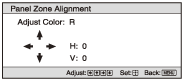
[Reset]
The settings are returned to the default settings.
Note
- Depending on the adjustments made above, colors may become uneven or the resolution may change.

