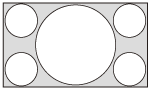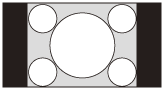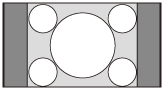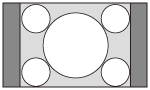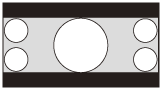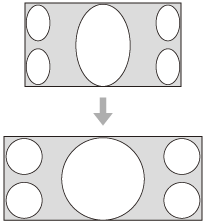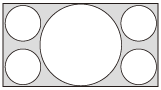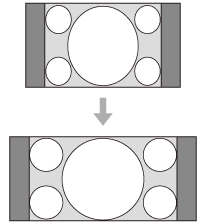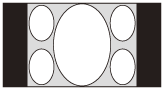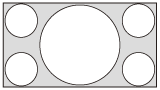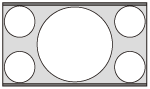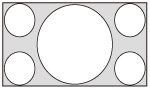Selecting an Aspect Ratio According to an Image
You can select an aspect ratio best suited for an image.
-
Press the ASPECT button.
Each time you press the button, you can select the [Aspect] setting.
You can also select it using [Aspect] in the [Screen].
[Screen].
| Original image (displayed on 16:9) | Recommended settings and resulting images |
|---|---|
|
1.78:1 (16:9)
1.33:1 (4:3)
1.33:1 (4:3) with side panels
|
[Normal]
|
|
2.35:1
|
[V Stretch]
When using an anamorphic lens |
|
16:9
|
[Squeeze]
When using an anamorphic lens |
|
Squeeze
|
[Stretch]
|
| Original image (displayed on 17:9) | Recommended settings and resulting images |
|---|---|
|
1.90:1 (17:9)
|
[Full 1]
|
|
1.90:1 (17:9)
|
[Full 2]
When projecting 1.90:1 images across the entire screen |
Notes on selecting an aspect setting
- If you select an aspect setting different from the original one, such as TV programs, a projected image will be displayed differently from the original image. Pay attention when selecting the aspect setting.
- Note that if the unit is used for profit or for public viewing in a cafe or hotel, modifying the original image, such as dividing, shrinking, or stretching a display, by changing the aspect may constitute an infringement of the rights of authors or producers, which are legally protected.
Note
- Selectable aspect settings vary depending on an input signal.
- When a computer signal is input, you cannot select the aspect setting.