Accessibility Features
This unit has functions that allow you to perform menu operations, turn the unit on/off and change the projector’s input source via the Internet using a web browser on your smartphone/computer.
You can also use the text-to-speech function on your smartphone/computer to have documents read out loud.
-
Connect the projector and smartphone/computer to a hub or router using LAN cables (straight) (not supplied) or Wi-Fi.
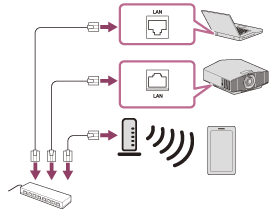
-
Press the MENU button.
-
Select
 [Setup], then set [Web Control UI] to [On].
[Setup], then set [Web Control UI] to [On]. -
Select
 [Setup], then set [Network Management] to [On].
[Setup], then set [Network Management] to [On]. -
Select
 [Installation], then configure the network settings under [Network Setting].
[Installation], then configure the network settings under [Network Setting].For details on the setting method, see the "Menu Operation: Network Setting " page.
-
Start a web browser, enter the following into the address field, then press the Enter key.
http://xxx.xxx.xxx.xxx
(xxx.xxx.xxx.xxx: IP address of the projector)
When connecting by the IPv6 address
http://[xxxx:xxxx:- xxxx]
The IP address of the projector can be confirmed from [Network Setting] in the
 [Installation] menu.
[Installation] menu.The authentication window is displayed in the browser.
When you access for the first time, enter “root” as the user name and “Projector” as the password in the authentication window.
When you log in for the first time, the window that prompts you to change the password is displayed. Follow the instructions on the screen to change the password.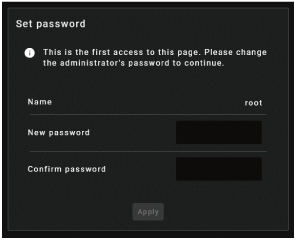
You can change the password from [Password] in the [Advanced Settings] page.
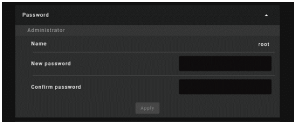
When you change the password, enter a new password.
The password should be 8 to 16 characters that includes both alphabet and numeric characters. Alphabets are case-sensitive.
The initial password “Projector” cannot be set as the new password.
-
Enable the accessibility features on your smartphone/computer.
-
Operate the projector from web pages.
Hint
- Once the settings have been configured, it can be used only by performing from Step 6 from the next time.
Note
- Supported web browsers
Microsoft Edge (Chromium), Google Chrome, Safari - Recommended text-to-speech software
- Windows: NVDA
- Android: Talkback
- iOS: VoiceOver
- For details on how to use text-to-speech software, refer to an instruction manual or website of each text-to-speech software.
- Only English is available as a display language.
- If you forget your password, contact qualified Sony personnel.
The password will be reconfigured with your permission.

