Importing the BGM
By default, the camera includes eight songs that you can use as background music while playing back a highlight movie.
When you use the Action Cam Movie Creator connecting the camera with your computer, you can replace the background music of the camera with the music of your computer.
Install the Action Cam Movie Creator to your computer in advance.
-
Press the MENU button.
-
Press the UP button or DOWN button to select the
 (Camera Settings) -
(Camera Settings) -  (Back ground music) -
(Back ground music) -  , then press the REC/ENTER button.
, then press the REC/ENTER button. -
Connect the camera to the computer with the supplied micro USB cable.
The Music Transfer of Action Cam Movie Creator starts automatically.
-
Use the Music Transfer of Action Cam Movie Creator to replace the BGM.
To preview the BGM
Refer to the following website for how to preview the pre-installed background music in the camera.
http://guide.d-imaging.sony.co.jp/mt_bgm/index.html
To delete all BGM
1. Press the MENU button.
2. Press the UP button or DOWN button to select the  (Camera Settings) -
(Camera Settings) -  (Back ground music) -
(Back ground music) -  (format), then press the REC/ENTER button.
(format), then press the REC/ENTER button.
 appears when delete finishes.
appears when delete finishes.
Hint
- If the camera and the Action Cam Movie Creator cannot be connected, execute the procedure in “To delete all BGM.”
Note
- This setting is only available in some countries and regions.
- Background music preinstalled on this product have officially been contracted between Sony and licensors. Movies containing the said background music are allowed for private use, duplication, distribution, or public transmission only when the said movies are intended for nonprofit purposes and without receiving any kind of consideration from the person to whom the said movies are presented to.