Time-lapse capture mode
The camera records still images at regular intervals and stops shooting when it reaches the set number.
-
Press the
 (on/standby) button to turn on the power.
(on/standby) button to turn on the power. -
Press the MENU button.
-
Press the UP button or DOWN button to select
 * (shooting mode) -
* (shooting mode) -  (Time-lapse capture mode), then press the REC/ENTER button.
(Time-lapse capture mode), then press the REC/ENTER button.* The icon of the current selected shooting mode is displayed.
-
Press the REC/ENTER button to start shooting.
To stop shooting
- Shooting stops when the number set in the “Time-lapse shot number” has finished.
- If you select
 in the “Time-lapse shot number”, press the REC/ENTER button during shooting.
in the “Time-lapse shot number”, press the REC/ENTER button during shooting.
Hint
- To change the image size, see “Time-lapse capture image size.”
- To change the shooting interval, see “Time-lapse shooting interval.”
- To change the shot number, see “Time-lapse shot number.”
- When the Time-lapse shot number is set to
 , the shooting continues until you press REC/ENTER button to stop shooting.
, the shooting continues until you press REC/ENTER button to stop shooting. - The still pictures you shot can be downloaded to the computer using “Action Cam Movie Creator” and you can create a time-lapse movie. You can also create a time-lapse movie by downloading the still pictures to a smartphone, etc., using the smartphone/tablet application “Action Cam App”.