Reducing noise in the playback audio to make human voices sound clearer – the Clear Voice function
The Clear Voice function reduces ambient noises to make human voices distinctive. You will hear human voices more clearly in the playback audio.
- While playback is on standby or in progress, select “Clear Voice” on the OPTION menu, and then press
 .
.
- Press
 or
or  to select “Clear Voice 1” or “Clear Voice 2,” and then press
to select “Clear Voice 1” or “Clear Voice 2,” and then press  .
.
Description of menu items
You can select one of the following items:
- OFF:
- Turns off the Clear Voice function (default setting).
- Clear Voice 1 (
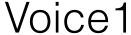 ):
): - Reduces ambient noises and adjust loudness of human voices to the optimum level to make human voices sound more clearly.
- Clear Voice 2 (
 ):
): - Reduces ambient noises further than "Clear Voice 1" to make human voices sound much more clearly.
Note
- While playback with the built-in speaker or playback of the files in “
 Music” is in progress, the Clear Voice function does not work.
Music” is in progress, the Clear Voice function does not work.