Customizing the recording settings for “My Scene”
You can customize the recording settings for “My Scene 1” or “My Scene 2” of the Scene Select function to make a recording scene that suits your preference.
- Use the Settings menu to set the following:
The following recording menu items can be set.
- REC Mode
- Built-in Mic Sensitivity
- Ext. Input Setting
- Recording Filter
- VOR
- LIMITER
- Select “Scene Select” - “My Scene 1” or “My Scene 2” from the OPTION menu, and then press
 .
. - Press
 or
or  to select “Copy Current Settings,” and then press
to select “Copy Current Settings,” and then press  .
. - Press
 or
or  to select “Yes,” and then press
to select “Yes,” and then press  .
.
Hint
- When a recording scene is already selected for “Scene Select,” changing any of the recording settings in step 1 displays “*” next to the selected scene icon and then the message “Current Setting Not Saved. Save to My Scene?.” If you want to save the recording settings you changed, select “Yes” and then “My Scene 1” or “My Scene 2” for “Save to.”