Deleting a folder
You can select a folder from “ Recorded Files” on the HOME menu and delete it.
Recorded Files” on the HOME menu and delete it.
- Select “
 Recorded Files” on the HOME menu, and then press
Recorded Files” on the HOME menu, and then press  .
. - Press
 or
or  to select “Folders” and the memory storage, and then press
to select “Folders” and the memory storage, and then press  .
. - Press
 or
or  to select the desired folder.
to select the desired folder. - Select “Delete Folder” on the OPTION menu, and then press
 .
.
“Delete Folder?” appears on the display window.
- Press
 or
or  to select “Yes,” and then press
to select “Yes,” and then press .
.The selected folder is deleted.
If the selected folder contains files, “Delete All Files in This Folder?” appears. Press  or
or  to select “Yes,” and then press
to select “Yes,” and then press  to delete the folder and its files. If the selected folder contains sub-folders, however, you cannot delete the sub-folders and their files.
to delete the folder and its files. If the selected folder contains sub-folders, however, you cannot delete the sub-folders and their files.
Note
- If the selected folder contains protected files, an attempt to delete the folder only deletes unprotected files, leaving the folder and the protected files undeleted. Remove protection from such files first, then delete the folder. For instructions on protecting a file, see Protecting a file.
Hint
-
To cancel the deleting process, select “No” in step 5, and then press
 .
. -
If you delete the current file storage destination folder, “Switch Recording Folder” appears on the display window and “FOLDER01” (default destination folder) is assigned as the new file storage destination folder.
-
If you delete all of the file storage destination folders, “No Folders - Creating New Recording Folder” appears on the display window and “FOLDER01” is automatically created.