Recording with manual volume adjustment (manual recording)
You can set “Sensitivity setting” for “Built-in Mic Sensitivity” or either of the audio input types under “Ext. Input Setting” to “Manual” to manually select the optimum recording volume level for the sound source. When you need to reduce sound distortion, such as clipping noise, you can turn on the LIMITER function as well.
- Change the angle of your IC recorder's built-in microphones (
 ) to adjust the directivity of the microphones. [Details]You can change the angle with your fingertip.
) to adjust the directivity of the microphones. [Details]You can change the angle with your fingertip.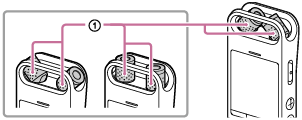
- Select one of the following:
-
To record with the built-in microphones
While recording is on standby, select “Built-in Mic Sensitivity” - “Manual” from the OPTION menu.
-
To record with an external microphone
While recording is on standby, select “Ext. Input Setting” on the OPTION menu, and then select “Manual” under “MIC IN.”
-
To record audio from an external device
While recording is on standby, select “Ext. Input Setting” on the OPTION menu, and then select “Manual” under “Audio IN.”
-
- Turn the IC recorder so that its built-in microphones point in the direction of the target sound source.
- Press and hold
 REC/PAUSE.
REC/PAUSE.The IC recorder pauses for recording. When the built-in microphones pick up sounds, the peak level meter bars change in length to indicate the recording volume levels.
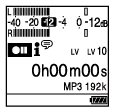
- Press
 or
or  to select the optimum recording volume level for the sound source.
to select the optimum recording volume level for the sound source.You can check the current recording volume level on the peak level meters. Adjust the recording volume so that the recording volume level stays around -12 dB, which fits within the optimum range (
 ).
).If too loud sounds are detected during recording, “OVER” (
 ) appears on the display window and the peak indicator lights. In such a case, turn down the recording volume by pressing
) appears on the display window and the peak indicator lights. In such a case, turn down the recording volume by pressing  until “OVER” disappears and the peak indicator goes out to avoid sound distortion.
until “OVER” disappears and the peak indicator goes out to avoid sound distortion.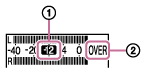
You can press and hold
 or
or  to keep turning up or down the recording volume.
to keep turning up or down the recording volume. - Turn on the LIMITER function if needed.
Select “LIMITER” on the OPTION menu, and then select “ON.” [Details]
- Press
 REC/PAUSE to start recording.
REC/PAUSE to start recording. - Press
 STOP to stop recording.
STOP to stop recording.
Note
- During manual recording, the VOR function does not work.