Selecting the audio input type and the sensitivity level of the external microphone (Ext. Input Setting)
You can select the audio input type (“MIC IN” or “Audio IN”) of the  (microphone) jack and the sensitivity level.
(microphone) jack and the sensitivity level.
- Select “
 Settings” - “Recording Settings” - “Ext. Input Setting” from the HOME menu, and then press
Settings” - “Recording Settings” - “Ext. Input Setting” from the HOME menu, and then press  .
.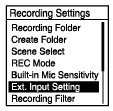
If an external microphone is not connected to the
 (microphone) jack, “Only Activated When External Input Used” appears.
(microphone) jack, “Only Activated When External Input Used” appears. - Press
 or
or  to select the desired audio input type, and then press
to select the desired audio input type, and then press  .
.- To select the audio input type and leave the sensitivity level of the external microphone as it is:
Select “MIC IN” or “Audio IN.”
MIC IN: When an external microphone is connected to the
 (microphone) jack, select “Auto Gain Ctrl” or “Manual” under this audio input type.
(microphone) jack, select “Auto Gain Ctrl” or “Manual” under this audio input type.Audio IN: When an external device other than a microphone is connected to the
 (microphone) jack, select “Auto Gain Ctrl” or “Manual” under this audio input type.
(microphone) jack, select “Auto Gain Ctrl” or “Manual” under this audio input type. - To select the audio input type and the sensitivity level of the external microphone:
Select “Auto Gain Ctrl” under “MIC IN” or “Audio IN,” and then press
 . Pressing
. Pressing  displays the Auto Gain Ctrl menu screen. Proceed to step 3.
displays the Auto Gain Ctrl menu screen. Proceed to step 3.
- To select the audio input type and leave the sensitivity level of the external microphone as it is:
- Press
 or
or  to select “For Voice” or “For Music,” and then press
to select “For Voice” or “For Music,” and then press  .
. - Press
 or
or  to select the desired sensitivity level, and then press
to select the desired sensitivity level, and then press  .
. - Press and hold BACK/HOME to return to the HOME menu.To return to the screen before you displayed the HOME menu, press
 STOP.
STOP.
Description of menu items on the Auto Gain Ctrl menu screen for “MIC IN”
You can select one of the following items:
- For Voice:
- You can select one of the following sensitivity levels for recording voices.
 Auto: An appropriate sensitivity level is automatically selected according to the input human voices (default setting).
Auto: An appropriate sensitivity level is automatically selected according to the input human voices (default setting). High: Suitable for recording distant or soft human voices in large spaces, including conference rooms.
High: Suitable for recording distant or soft human voices in large spaces, including conference rooms. Medium: Suitable for recording small meetings or interviews.
Medium: Suitable for recording small meetings or interviews. Low: Suitable for speaking into the built-in microphones to record voice notes or recording nearby or loud human voices.
Low: Suitable for speaking into the built-in microphones to record voice notes or recording nearby or loud human voices.
- For Music:
- You can select one of the following sensitivity levels for recording music.
 High(Music): Suitable for recording small-group chorus performances and distant musical instrument sounds.
High(Music): Suitable for recording small-group chorus performances and distant musical instrument sounds. Medium(Music): Suitable for recording live music from a distance of 2 to 3 meters (80 to 120 inches), such as chorus or musical instrument lessons.
Medium(Music): Suitable for recording live music from a distance of 2 to 3 meters (80 to 120 inches), such as chorus or musical instrument lessons. Low(Music): Suitable for recording live loud music, such as band performances.
Low(Music): Suitable for recording live loud music, such as band performances.
Description of menu items on the Auto Gain Ctrl menu screen for “Audio IN”
You can select one of the following items:
- For Music:
- You can select one of the following sensitivity levels for recording music.
 High(Music): Suitable for recording small-group chorus performances and distant musical instrument sounds.
High(Music): Suitable for recording small-group chorus performances and distant musical instrument sounds. Low(Music): Suitable for recording live loud music, such as band performances.
Low(Music): Suitable for recording live loud music, such as band performances.
Hint
- You can also select the audio input type and the sensitivity level of the external microphone by selecting “Ext. Input Setting” on the OPTION menu while playback is on standby.
- The recording volume level may vary depending on the external microphone. Check on the peak level meters [Details] to change the microphone sensitivity level.