Dividing a file at the current playback point
You can divide a single file into two files. Dividing a file helps you quickly locate the point from which you want to play in a long recording file, such as a meeting recording. You can further divide either of the divided files.
- Select the file that you want to divide [Details], and then play the file and stop at a point where you want to divide the file.
- Select “Divide” - “Current Position” from the OPTION menu, and then press
 .
.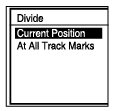
- On the preview screen, make sure that the dividing point is where you wanted, and then press
 .
.
“Divide at Current Stop Position?” appears on the display window.
- Press
 or
or  to select “Yes,” and then press
to select “Yes,” and then press  .
.The “Please Wait” animation appears, and the divided files will be suffixed with a sequential number (“_01” for the first part, and “_02” for the second part).

A. Before dividing a file:
 indicates where you divided the file.
indicates where you divided the file.B. After dividing a file: A suffix made up of a sequential number is added to the file name of the divided files.
Note
- You cannot divide a protected file. To divide a protected file, remove protection from the file first, then divide the file. For instructions on protecting a file, see Protecting a file.
Hint
- To cancel the dividing process, select “No” in step 4, and then press
 .
.