Switching the TVs that output the HDMI video signals
If [HDMI Out B Mode] is set to [Main], and you have connected two TVs to the HDMI OUT A (TV) and HDMI OUT B/HDMI ZONE jacks, you can switch the output for these two TVs using the HDMI OUT button on the remote control.
- Connect two TVs to the receiver, and turn on the receiver and the two TVs.
- Press HDMI OUT.
Each time you press the button, the output will be switched as follows:
HDMI A - HDMI B - HDMI A+B - HDMI OFF
Note
- [HDMI A+B] may not work if the compatible video formats of the TVs connected to the HDMI OUT A (TV) jack and the HDMI OUT B/HDMI ZONE jack of the receiver are different.
- [HDMI A+B] may not work depending on the playback device you connect.
- When you connect two Dolby Vision-compatible TVs to the receiver and select [HDMI A+B], Dolby Vision content is output in the HDR10 or SDR (Standard Dynamic Range) format. To enjoy Dolby Vision content as it is, connect only one Dolby Vision-compatible TV to the receiver, or select either [HDMI A] or [HDMI B].
- If [HDMI Out B Mode] is set to [Zone], you cannot select [HDMI B] and [HDMI A+B].
- Even if you select [HDMI OFF], HDMI signals are output to the HDMI zone.