5. Performing Auto Calibration
You can perform automatic calibration from your listening position.
-
Select [Setup] - [Speaker Settings] from the home menu.
-
Select [Auto Calibration].
-
When you use height/overheard speakers, select [Change Surround Back Speaker Assign], and then select [Height Speakers] on the next screen.
-
Select [Proceed to configure the speaker pattern], and then set the speaker pattern on the next screen.
If you have set [Height/Overhead Speakers] to a value other than [FH] or [---], set [Ceiling Height] on the next screen.
-
Make sure that the calibration microphone is connected to the receiver, and then select [Proceed to the next step].
-
Confirm the instructions on the screen, then press
 to select [Start].
to select [Start].The measurement starts in 5 seconds.
The measurement process takes approximately 30 seconds. A test tone is output from each speaker in sequence.
When the measurement ends, a beep sounds and the screen switches. -
Select the item you want.
- Save: Saves the measurement results and exits the setting process.
- Retry: Performs the Auto Calibration again.
- Discard: Exits the setting process without saving the measurement results.
-
Save the measurement results.
Select [Save] in step 7.
Note
- If the measurement fails, follow the message, then select [Retry]. For details on the error code and warning message, see “List of messages after Auto Calibration measurements.”
- This setting is not available when headphones are connected.
Hint
- The Auto Calibration measurement will be canceled if you perform the following during the measurement process:
- Press
 .
. - Press the input buttons on the remote control or turn INPUT SELECTOR on the receiver.
- Press HOME, AMP MENU, HDMI OUT or
 on the remote control.
on the remote control. - Press SPEAKERS on the receiver.
- Change the volume level.
- Connect headphones.
- Press MUSIC on the remote control or the receiver.
- Press