Wi-Fi Settings: Access Point Set.
You can register your access point manually. Before starting the procedure, check the SSID name of the access point, security system, and password. The password may be preset in some devices. For details, see the access point operating instructions, or consult the access point administrator.
- MENU →
 (Wireless) → [Wi-Fi Settings] → [Access Point Set.].
(Wireless) → [Wi-Fi Settings] → [Access Point Set.]. - Select the access point you want to register.
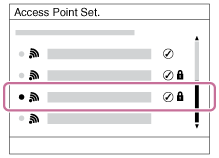
When the desired access point is displayed on the screen: Select the desired access point.
When the desired access point is not displayed on the screen: Select [Manual Setting] and set the access point.
- If you select [Manual Setting], input the SSID name of the access point, then select the security system.
- Input the password, and select [OK].
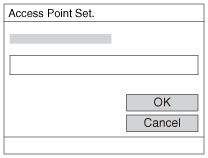
- Access points without the
 mark do not require a password.
mark do not require a password.
- Access points without the
- Select [OK].
Other setting items
Depending on the status or the setting method of your access point, you may want to set more items.
- WPS PIN:
- Displays the PIN code you enter into the connected device.
- Priority Connection:
- Select [On] or [Off].
- IP Address Setting:
- Select [Auto] or [Manual].
- IP Address:
- If you are entering the IP address manually, enter the set address.
- Subnet Mask/Default Gateway:
- When you set [IP Address Setting] to [Manual], enter the IP address to match your network environment.
Note
- To give the registered access point priority, set [Priority Connection] to [On].