Superior Auto
The camera shoots with automatic scene recognition. This mode takes clear images of dark or backlit scenes.
For low-lit or backlit scenes, if necessary the camera may shoot multiple images and create a composite image, etc., to record higher quality images than in Intelligent Auto mode.- Set the mode dial to
 (Auto Mode).
(Auto Mode).
- MENU →
 (Camera Settings1) → [Auto Mode] → [Superior Auto].
(Camera Settings1) → [Auto Mode] → [Superior Auto].
- Point the camera to the subject.When the camera recognizes a scene, scene recognition icon appears on the screen. If necessary, appropriate shooting function for the recognized scene and the number of times the shutter is released also appear.
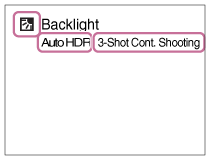
- Adjust the focus and shoot the image.When the camera shoots multiple images, it automatically chooses and saves the appropriate image. You can also save all the images by setting the [S. Auto Img. Extract.].
Note
- When the product is used to create composite images, the recording process takes longer than usual.
- The product will not recognize the scene when you use zoom functions other than optical zoom.
- The product may not properly recognize a scene under some shooting conditions.
-
When [
 Quality] is set to [RAW] or [RAW & JPEG], the product cannot create a composite image.
Quality] is set to [RAW] or [RAW & JPEG], the product cannot create a composite image.