Controlling the camera using an Android smartphone (QR code)
You can control this product using your smartphone by connecting your smartphone to the camera using the QR code.
- MENU →
 (Application) → [Application List] → [Smart Remote Embedded].
QR code (A) and the SSID (B) are displayed on the monitor of this product.
(Application) → [Application List] → [Smart Remote Embedded].
QR code (A) and the SSID (B) are displayed on the monitor of this product.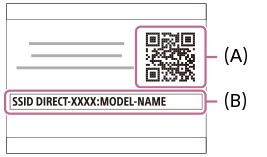
- Launch PlayMemories Mobile on your smartphone and select [Scan QR Code of the Camera].

- Select [OK] on the smartphone screen.
- When a message is displayed, select [OK] again.
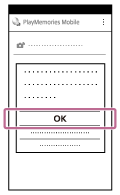
- Read the QR code displayed on the monitor of this product with the smartphone.Once the QR code has been read, a message [Connect with the camera?] will be displayed on the monitor of the smartphone.
- Select [OK] on the smartphone screen.The smartphone is connected to the product.
- You can shoot an image using remote control while checking the composition of the image on the smartphone screen.
Hint
- Once the QR code has been read, this product's SSID (DIRECT-xxxx) and password are registered to the smartphone. This enables you to easily connect the smartphone to the product via Wi-Fi at a later date by selecting the SSID.
Note
- Radio wave interference may occur as Bluetooth communications and Wi-Fi communications use the same frequency band. If your Wi-Fi connection is unstable, it may be improved by turning off the Bluetooth function of the smartphone. If you do this, the location information interlocking function is not available.
- When you record movies using a smartphone as a remote controller, the monitor of the product becomes darker. Also, you cannot use the viewfinder during shooting the still images or movies.
- If you cannot connect your device to this product using the [One-touch(NFC)] function or QR code, use the SSID and password.