Switching the screen display (while shooting/during playback)
You can change the display contents on the screen.
- Press the DISP (Display Setting) button.
- To switch the information displayed on the viewfinder, press the DISP button while looking into the viewfinder.
- Each time you press the DISP button, the recording information display changes.
- The displayed contents and their position are just a guideline, and may differ from the actual display.
During shooting (Monitor)
Display All Info. → No Disp. Info. → Histogram → Level → For viewfinder → Display All Info.

During shooting (Viewfinder)
Level → No Disp. Info. → Histogram → Level

During playback (Monitor/Viewfinder)
Display Info. → Histogram → No Disp. Info. → Display Info.
- If the image has flare or black defects, the corresponding section blinks on the histogram display (flare/black defects warning).
- The settings for playback are also applied in [Auto Review].

Histogram display
A histogram shows the luminance distribution, displaying how many pixels there are by luminance. It shows darker toward the left and brighter toward the right.
The histogram changes depending on the exposure compensation.
Peaks at the right and left ends of the histogram indicate that the image has flare and black defects, respectively. You cannot correct such defects using a computer after shooting. Perform exposure compensation before shooting as necessary.

(A): Pixel count
(B): Contrast
Note
- The viewfinder display and the monitor display for shooting can be set separately. Look through the viewfinder to set the display settings for the viewfinder.
- [Histogram] is not displayed during panorama shooting.
- The information in the histogram display does not indicate the final photograph. It is information about image displayed on the screen. The final result depends on the aperture value, etc.
- The histogram display is extremely different between shooting and playback in the following cases:
- When the flash is used
- When shooting a low luminance subject such as a night scene
- In movie mode, [For viewfinder] cannot be displayed.
Hint
- The following are not displayed in the default settings.
- Graphic Display
- Display All Info. (when using the viewfinder)
 (Camera Settings2) → [DISP Button] and change the setting.
(Camera Settings2) → [DISP Button] and change the setting.